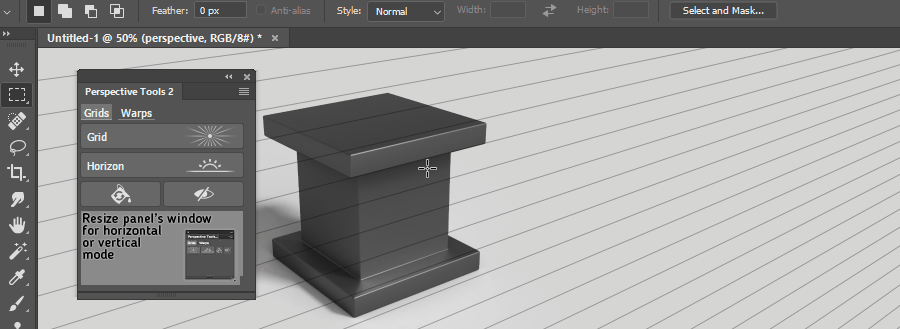Create Grid¶
Creating perspective and parallel grids is one of the main functions of PT2.
Basics¶
Pen Tool¶
To define grids, Pen Tool is used. Use it in Path mode. Learn more in Interface and Settings section.
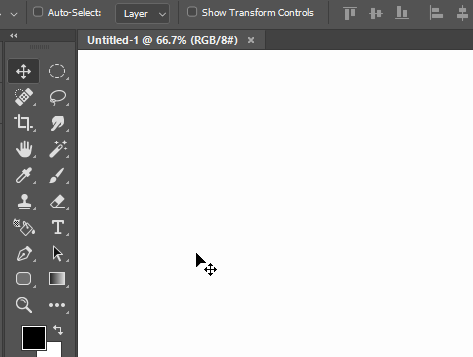
There’re several different ways grids can be created.
Perspective Grid: VP from one point¶
- Make one path point
- Hit
Gridbutton
Resulting grid will have a vanishing point in the path point.
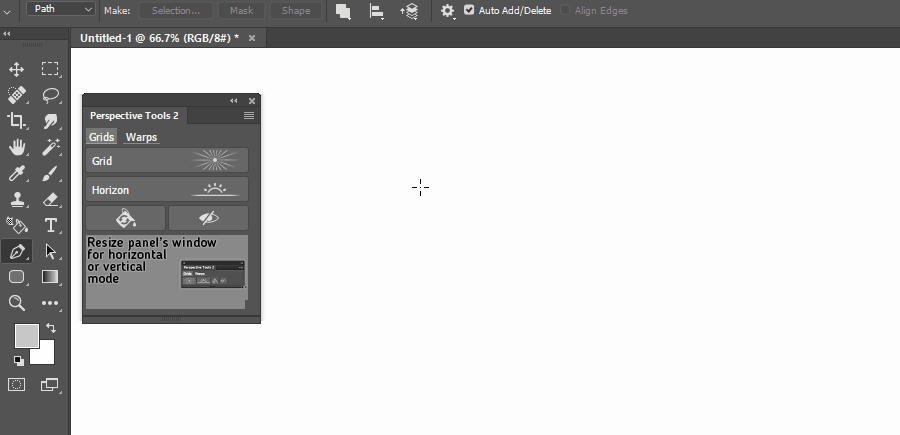
Perspective Grid: Distant VP¶
- Make one path with two path points
- Make a second path with two path points
- Hit
Gridbutton
Resulting grid will have a vanishing point in the intersection of two paths.
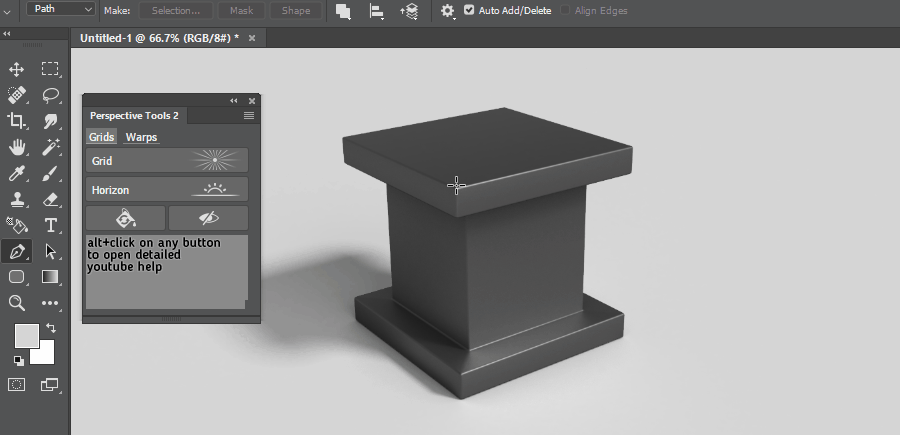
Perspective Grid: Two distant VPs¶
When reconstructing a perspective in a photo, quite often there’re visible rectangular surfaces. In this case it could be easy to create two perspective grids in one go.
- Make one path with four path points (quadrangle)
- Hit
Gridbutton
Resulting two grids will have vanishing points in the intersections of two pairs of the paths.
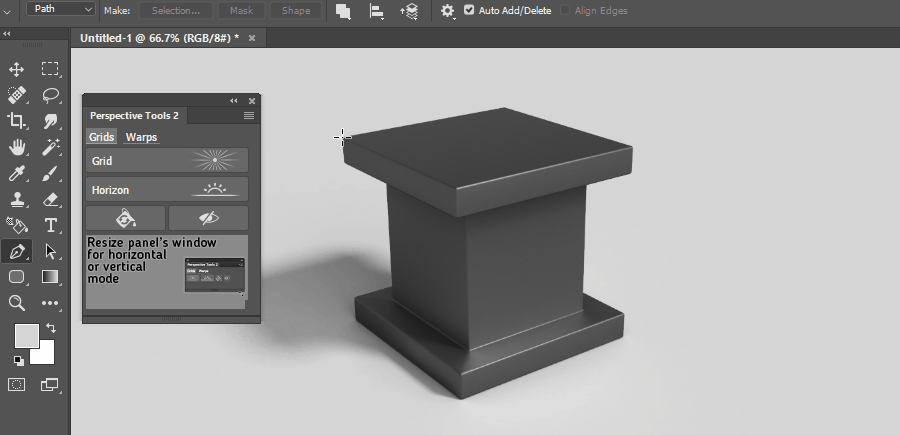
Perspective Grid: Intersection with Horizon¶
If Horizon layer is presented in the document, one path is enough for creating a perspective grid.
- Make one path with two path points
- Hit
Gridbutton
Resulting grid will have a vanishing point in the intersection of the path and horizon line.
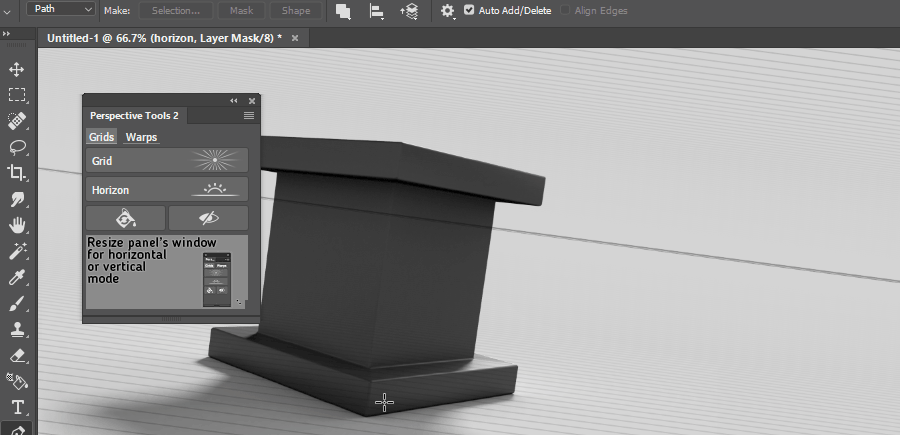
Parallel Grid¶
- Make one path with two path points
- Hit
Gridbutton
Resulting grid will be a parallel lines grid.
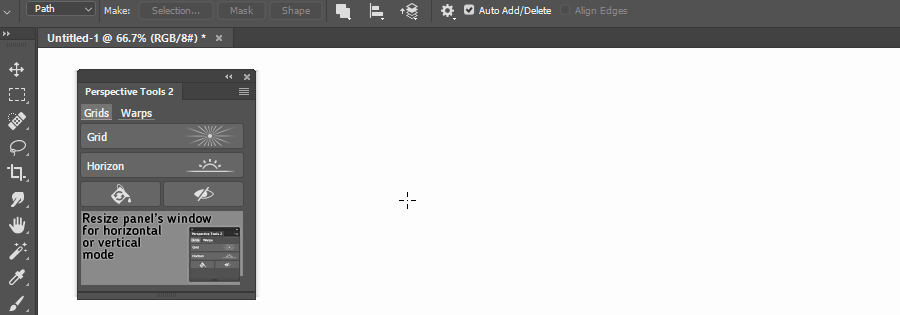
Parallel Grid: Specific distance¶
- Make one path with two path points
- Copy-Paste the path or use
Ctrl/Cmd+Alt+Dragto make a clone and move it to a desirable distance - Hit
Gridbutton
Resulting grid will be a parallel lines grid with the same distance as betwen the clones.
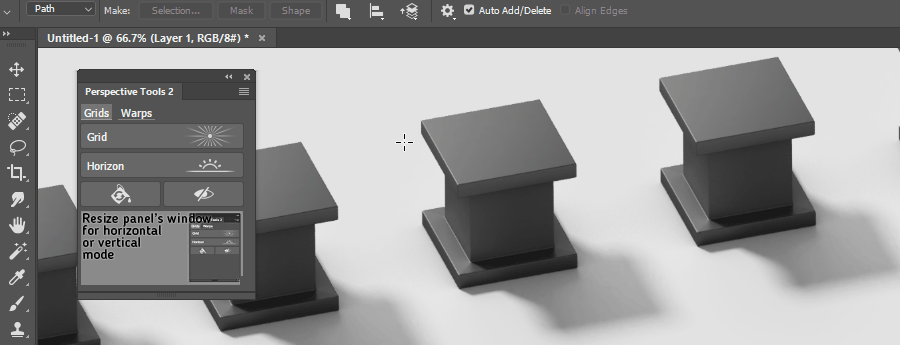
Advanced¶
Additional options¶
Holding Cmd/Ctrl when clicking Grid will show a window with additional options like grid color, density, layer opacity and line width.
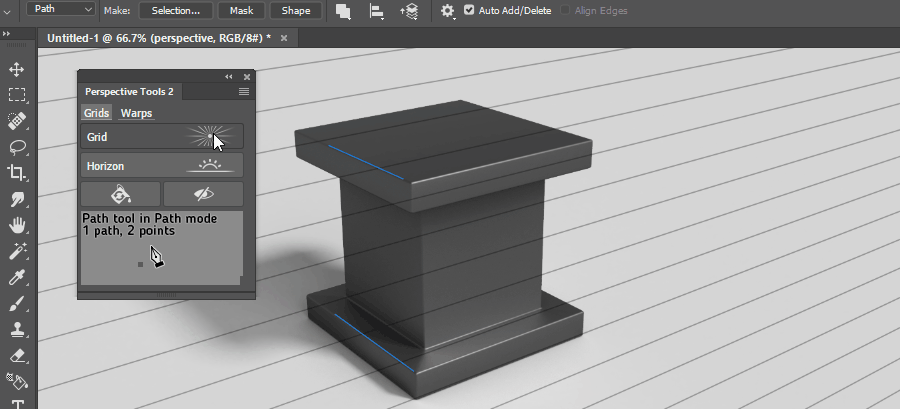
Recreate grid¶
If you have a grid layer selected, hitting Grid button will recreate the grid. This is useful if canvas size or image size have changed or settings of an existing grid must be modified.
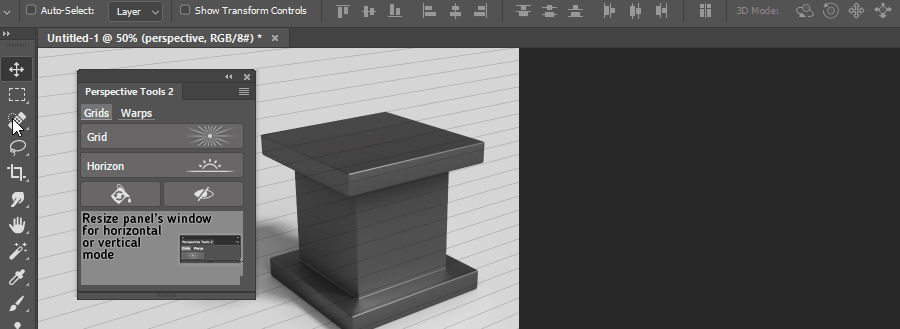
High Density area¶
If selection is present when clicking Grid, selected area will get x3 times more density. Recreate grid to get rid of high density area.