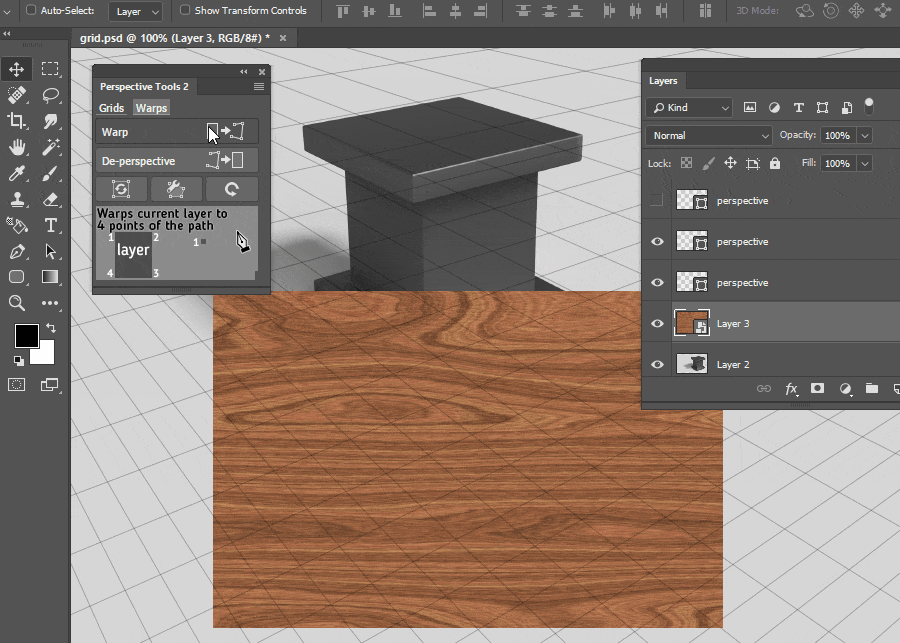Warp¶
This function will warp selected layer to a plane, defined by a quadrangle.
Pen Tool¶
To define grids, Pen Tool is used. Use it in Path mode. Learn more in Interface and Settings section.
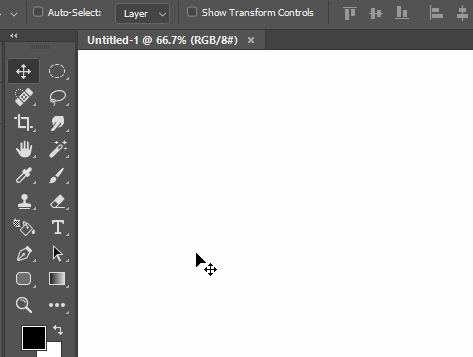
Warping a layer¶
- Make one or several quadrangle paths: note that point order is important, read more
- Realign them automatically if necessary (see below)
- Hit
Warpbutton - Resulting layer is a Smart Object, hitting
Ctrl/Cmd+Tfor free transorm will allow to further modify it in perspective.
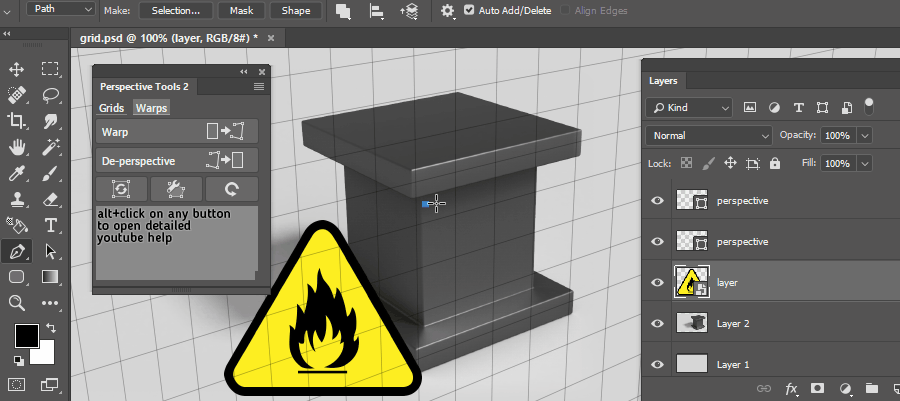
Aligning a quadrangle within grids¶
Use a Fix Paths function to quickly align active quadrangle paths with existing perspective or parallel grids
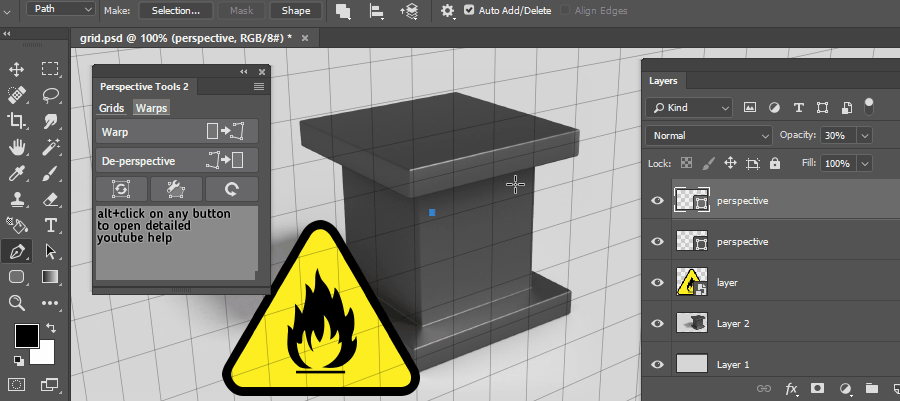
Aligning warped layer¶
Warped layer will be made a smart object, which means that it can be further transformed in perspective and original layer can be changed
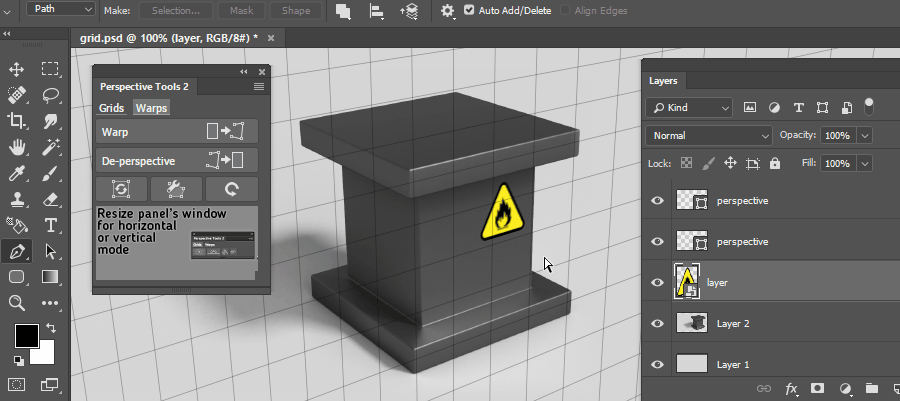
Auto Warp¶
If two grid layers are visible, it’s possible to use Warp without making a quadrangle path. Note that it’s usually necessary to modify a resulting layer.
- If you hold
Ctrl/Cmdwhile using automaticWarp, only warp-path is created.